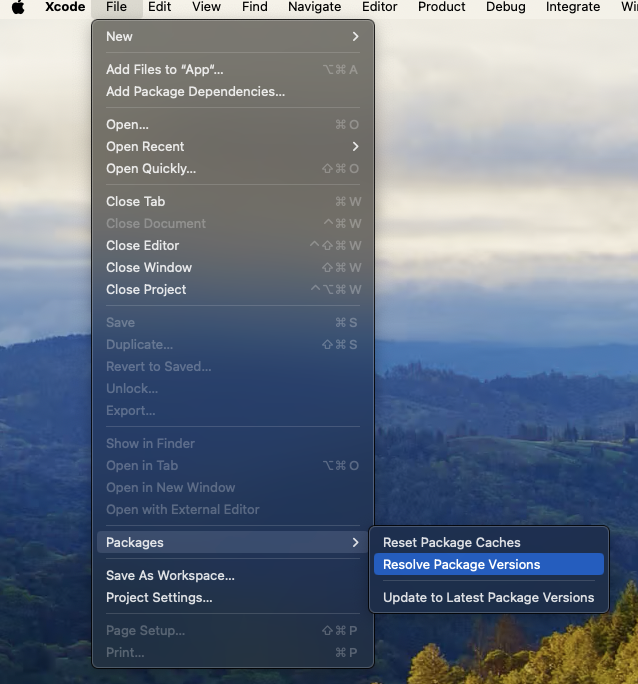Swift Package Manager
Swift Packages are Apple's new first-party tool for software dependencies. Traditionally Capacitor has used Cocoapods for managing depenacies internally and for plugins, however now is the time to move to a supported solution.
In Capacitor 6, you can now choose between using Cocoapods or Swift Package Manager (SPM). Almost all current capacitor-team supported plugins support SPM, namely the plugins in capacitor-plugins.
We've tried our best to make sure you don't have to change much about how you work with Capacitor to use SPM, but there are a few things to understand.
How it works
When a Capacitor project is using SPM we use a 'Base SPM' package that will serve as the place that references all of your projects dependancies:
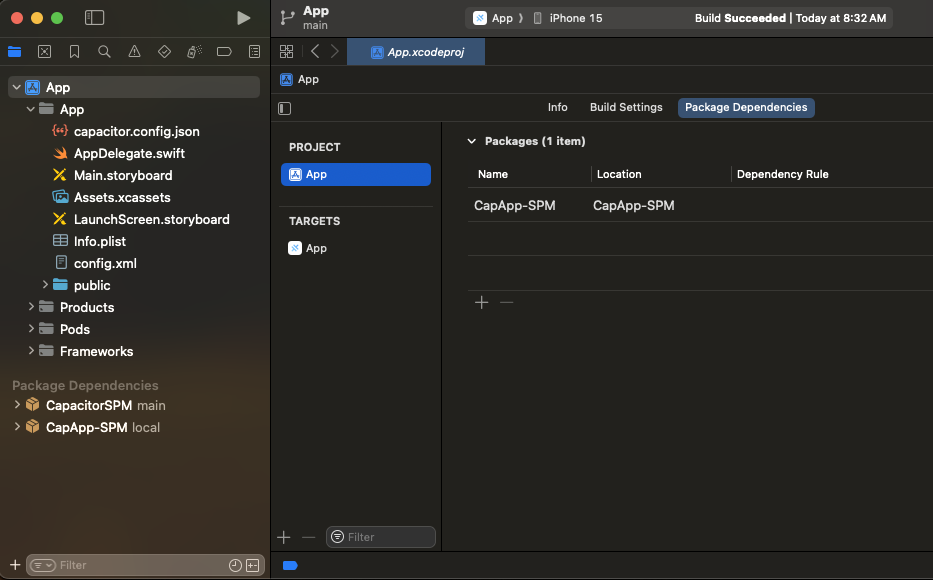
The Capacitor CLI will modify the CapAPP-SPM package when you sync new plugins. It is important you do not touch the contents here because the CLI can and will change things.
Using SPM in a new Capacitor project
First we'll start with our normal npm init @capacitor/app:
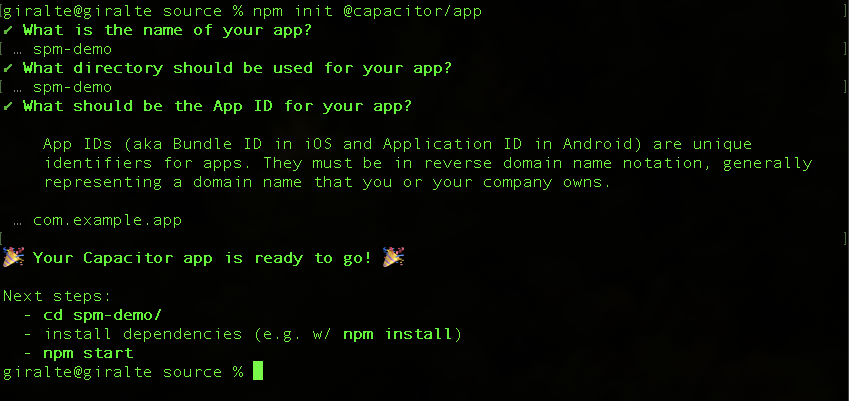
Now we want to add the iOS platform to our project:
npm install @capacitor/ios
Next let's build the web project:
npm run build
After that is complete we can add the iOS project. We need to add the option --packagemanager SPM to the normal add command:
npx cap add ios --packagemanager SPM
Now you can use npx cap open ios to open the iOS project and run your app from there.
Add and use a Capactior Plugin with SPM
So let's add a plugin to this project and do something with that plugin.
Start with installing the Capacitor App plugin:
npm install @capacitor/app
Then let's sync the web app. This will add the App plugin SPM to the iOS project:
npx cap sync
You can now use the App plugin normally.
More details coming soon
Converting existing plugins to SPM
More details soon, but check this repository out: https://github.com/ionic-team/capacitor-plugin-converter
Troubleshooting
After adding plugins try to 'reset package caches' in Xcode: